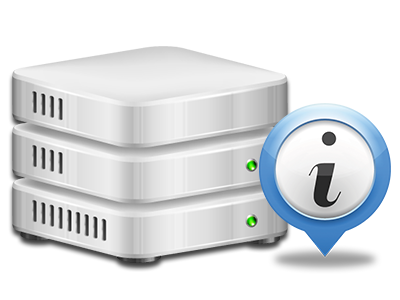Web Stats Manager
The single place you need to go for all your site activity statistics

The all–inclusive online analytics stats in your Control Panel will let you track pretty much all actions on your site. You will get actual time info on the stress produced in your account along with the site traffic they receive on an hourly, weekly and monthly basis. You’ll also find details about our system as a whole like the physical IP address, the OS, the variations of PHP and MySQL and many more. All the information is grouped in areas as a way for you to easily find it.
Server Information and Facts
Detailed information concerning your hosting server
Inside the Server Specifics section of the Control Panel, you’ll find more information about the hosting server your shared web hosting account is situated on. You can check the Operating System, the actual IP address and the current Perl/MySQL variations, locate additional information around the mounted Perl modules along with the inbound and outgoing mailing servers, observe the server load, and so on.
You’ll also get information about the PHP edition without needing to set up phpinfo files, and so on.
Access & Error Stats
Discover how individuals communicate with your web site
Through the Access & Error Logs area of the JoshWho Hosting Control Panel, you are able to switch on and keep tabs on the access and error reports for your sites hosted in your shared web hosting account. The access log is actually a list of all the files submitted on your web page (including text files, picture files, video files, and so forth) that readers have demanded to watch.
The error log is a selection of all of the warning and malfunction notifications affiliated with your website. It will help you prevent any kind of eventual problems with the web site’s performance.
Website Traffic Reports
Review the traffic to your website in more detail
Through the web statistics tools included in the JoshWho Hosting Control Panel, you can check the viewers on your web site in a great detail. You can pick among 2 well–liked stats tool – Webalizer and Awstats, both of which present you with details about the visitors to your site and the articles they request to view on a day–to–day, weekly and monthly principle.
It’s not necessary to install absolutely anything beforehand to have site traffic information for your web sites. In the Traffic Stats part of your Control Panel, just load the information report for a selected website and get the data that you need for your marketing and advertising campaigns.
CPU Statistics
Track your web sites’ server load
The host’s CPU is critical for the communication between your web site and its visitors. The more complicated and resource–demanding your sites are, the more web server assets and CPU time will be necessary for them to operate.
Within the CPU stats section of the Control Panel, you’ll be able to check the utilization of CPU resources generated by each of your sites. This will allow you to take prompt measures and improve your web sites if the CPU utilization allocation is exceeded. You will view detailed CPU stats for each day and month and for a full year.